Variable Import
Using Variable Import functionality User can easily add large number of variables in to the system. For this User need to create a CSV file in some specific format and add the variable and their properties in that CSV file as shown below:
CSV Format: Variable name,Real name,Start Address,End Address,VariableDT,Data Type,Unit,Precision,Scaling,Variable Output
Click Here to check how to create CSV in 'UTF-8' character set format.
Click Here to download the sample CSV file.

- If there is comma in tag name then used '$' sign in CSV instead of comma.
- Variable name, tag name & Data Type is mandatory values in CSV remaining value are selected by default if that is not provided in CSV.
- for data type use abbreviations as a/s/d for analog , string and digital respectively.
After importing CSV file all the variables gets added to the system.
Steps for Importing:
1. Select the plant and device from where the variables need to be imported. When you click on variable import the page as shown below opens:
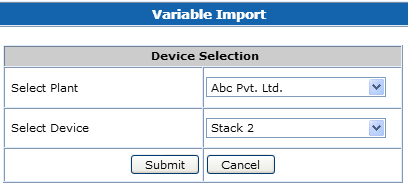
2. After clicking the Submit button, the page as shown below opens to browse the CSV file:
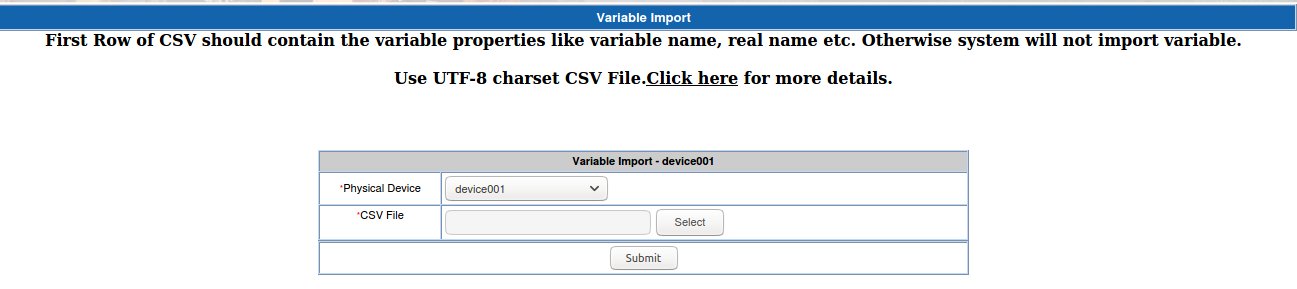
The first row of CSV should contain the variable properties like variable name, real name etc. otherwise the first variable will be skipped.
- Click on Upload. Following form will open where user can map variable properties with respective CSV columns. For this content of the first row of CSV file will be shown.
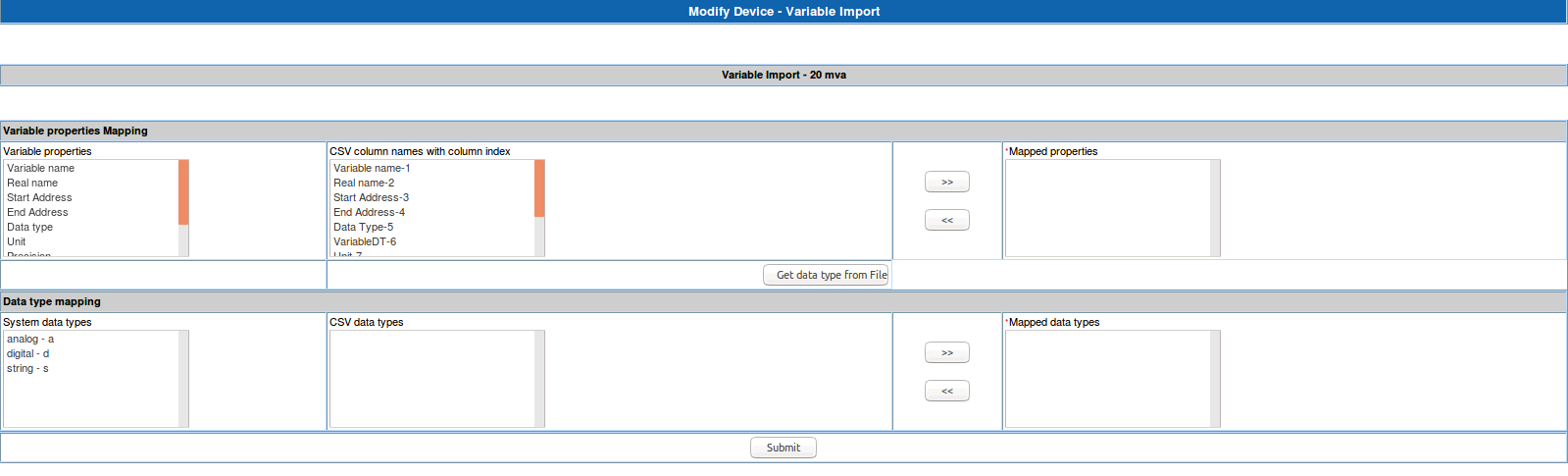
5. Click on Submit button.
