Variable Alarms
EnviroConnect allows user to define 4 limit based alarms on analog variables- lo low, low, high and hi high. For digital variables only low and high alarms can be defined. When value of any variable crosses any of the limits, an alarm is generated. Alarm generation can be done in RTDAS and alarms sent to server OR alarm generation can be done in server. This is controlled by a global flag in server.
Alarm can have 3 states-
- Active - condition that generated the alarm still exists
- Reset - condition that generated the alarm does not exist now and the alarm is reset
- Acknowledged- user has acknowledged the alarm. There are some alarms, which must be acknowledged by the user. System will store name of user and time stamp of acknowledgment along with an optional comment by user.
Steps to configure Variable Alarms as follows:
- Alarms >> Variable Alarms.
- Select the device from the drop down list and click Submit.
- Alarm Information page appears on the screen as shown below:
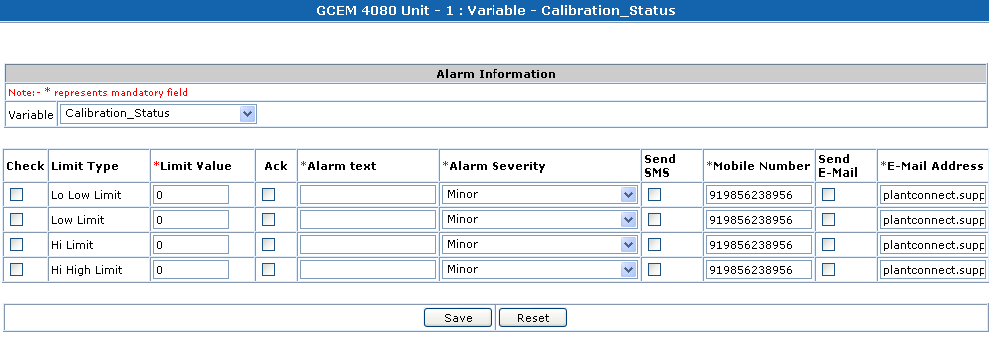
- Select the variable from the drop down list and enter the relevant details:
- If the selected variable is of type Analog, all the four limits can be defined – Lo Low, Low, Hi and Hi High.
- If the selected variable is of type Digital, only two limits can be defined – Low and Hi, as digital type of variables have only two values – 0 and 1.
- Choose the limits that you want to define for the variable by checking the check box.
- Alarm acknowledgment is optional. Check the Ack check box if the alarm requires acknowledgment.
- Enter Alarm Text.
- If an SMS needs to be sent when an alarm is generated, then check Send SMS check box and enter the mobile number in the Mobile Number text box. Mobile Number is mandatory if Send SMS is selected. Multiple mobile numbers can be entered by using “;” separator.
- If an email needs to be sent when an alarm is generated, then check Send E-Mail check box and enter the email addresses number in the E- Mail Address text box. E-Mail Address is mandatory if Send Email is selected. Multiple email addresses can be entered by using “;” separator.
- Click on Save.
