User Access
Details of User Management and how users get device access are given under System Configuration >> User. This menu item allows administrator to give access of specific device to selected users. It is also possible to specify a specific IP address or a range of IP addresses. In this case, user will get access to the device only if s/he is accessing from given IP addresses. Thus admin can allow a user to get configuration access to device from factory network, but 'Read only' access from other places.
Only the user with administrative privilege can add/remove/change user access.
Modify The User access for particular Device
1. Click on device then click on modify then click on User Access
2. Device Selection page appears on the screen. Select the device from the drop down list and click Submit.
3. Modify Device - User Access page appears on the screen as shown below:
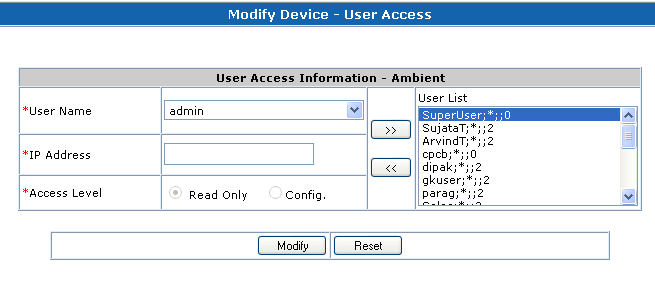
4. If you want to give access rights to new user, then select user from User Name drop down box. Enter IP Address / Alias Name. Select Access Level for the user and click >> button to add user in the user list.
5. If you want to remove access rights of the existing users, then select user from the user list and click << button.
6. If you want to change access rights of the existing users, then select user from user list and click << button to move users information from user list to text boxes. Change access rights and click >> button to add user in the user list with modified access rights.
7. Click Modify.
