Import
Using User Import functionality Admin User can easily add large number of users in to the system. For this User need to create the CSV file in some specific format and add the users and their properties in that CSV file as shown below.
Click Here to download the sample CSV file.
CSV Format: Login Name,User Name,Email,Mobile No,Password,Type of User,Role of User,Plant

- If there is comma in real name then used '$' sign in CSV instead of comma.
- Login name, User name, Email, Mobile No, Password, Type of User, Role of User, Plant is mandatory values in CSV remaining value are selected by default if that is not provided in CSV.
Steps for importing:
- Click on System Configuration then click on User then click on Import.
- User Import page appears on the screen as shown below:
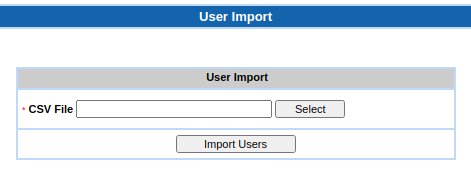
- After clicking the Submit button, pop-up window opens as shown below to browse the CSV file.
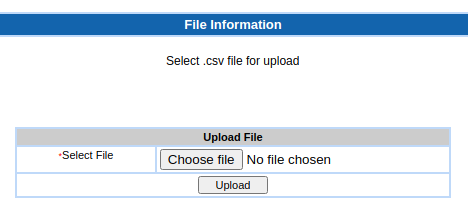
- The first row of CSV should contain the user properties like login name, user name etc. otherwise the first variable will be skipped.
- After clicking on Upload button, it will redirected to user import page as shown below:
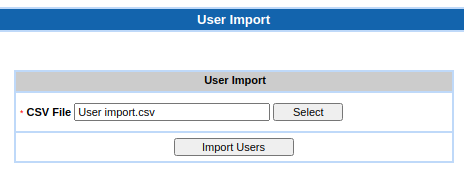
- Click on Import User.
