Conditional Alarms Action
Steps to follow as shown below:
- Click on Alarms then click on Conditional Alarms, and then click Add.
- Device Selection page appears on the right hand side of the screen. Select the device from the drop down list and click Submit.
- Alarm Information page for the selected device appears as shown below:
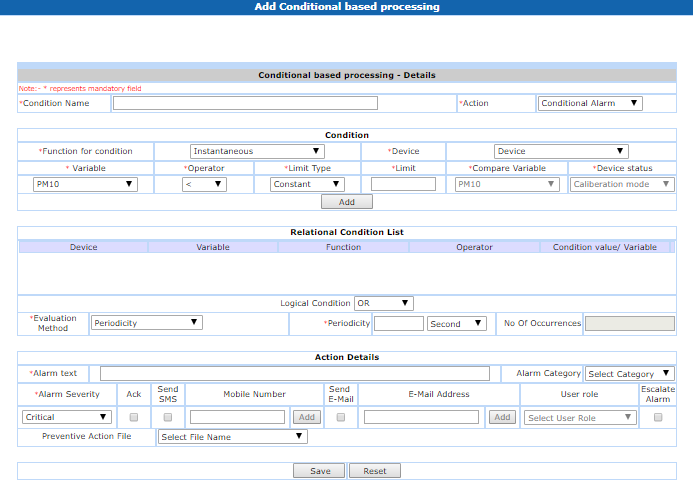
- Provide Condition Name and select Action as 'Conditional Alarm'.
- Select Alarm Category if require for this alarm. (See below section of Alarm Category for more detail).
- Provide Alarm text. It will be displayed on current alarm page.
- Select Alarm Severity.
- Select Send SMS & Send E-Mail check boxes and provide Mobile No. and Email Id to send email and SMS to the concern person. (Only available if valid email server and SMS gateway details configured in the system). Multiple mobile numbers/email id's can be entered by using ' ; ' separator.
- Select Escalate Alarm check box, it will open the alarm escalation section as shown below:

Provide the escalation details with Mobile No. & E-mail id on which escalation alerts should be sent.
Please refer below Escalation of alarm section for its working & detailed information.
- Select the Preventive Action File if available for this alarm. Through this file, user can provide guidance on alarm like root cause, resolution etc. Selected file will be attached to the email sent for the alarm. These files can be added at "\<PlantConnect server folder path>\conf\Email\PreventiveActionFiles" location, for adding these files in system please contact AIPL support team.
- Click on 'Submit' button.
Alarm Category:
User can classify conditional alarm into the particular category while defining the alarm. It helps user to provide reason why an alarm occurred so that analysis of these reasons can be done and improvements made.
1. If user select the category while defining alarm, then for this alarm acknowledgment is must.
2. User can enter the reason on 'Current Alarm' page, while acknowledge the alarm.
Escalation of alarm
There are 2 levels of escalation for an alarm. If an alarm is not reset or acknowledged for certain period, then it is escalated to next level. The value given in periodicity / no. of occurrences box is interpreted in the context of evaluation method.
E.g.:
Escalation1 = 20
Escalation2 = 35
If initial evaluation is 10 sec periodicity, then above values are interpreted as 20 sec and 35 sec respectively
If initial evaluation is 10 occurrences in 30 minutes, then above values are interpreted as 20 occurrences and 35 occurrences in 30 minutes respectively
At each level, a user role can be selected and/or specific mobile numbers and emails can be given. Recipient of an SMS / email is decided as below.
- SMS and email is always sent to specifically added numbers.
- If user role is selected, and a user of that role is assigned to department or section of given machine for given shift, then communication will be sent to only that user.
- Otherwise, communication will be sent to all users with that role in respective plant who have access to given device.
Alarm escalation is available for conditional alarm, condition based maintenance, and device status alarm actions.
