Display Board Configuration
To add a new display board configuration page:
1. Click Output Driver Configuration then Click display board configuration then Click on pages and then on Add
2. Add Display Board Configuration Page appears on screen
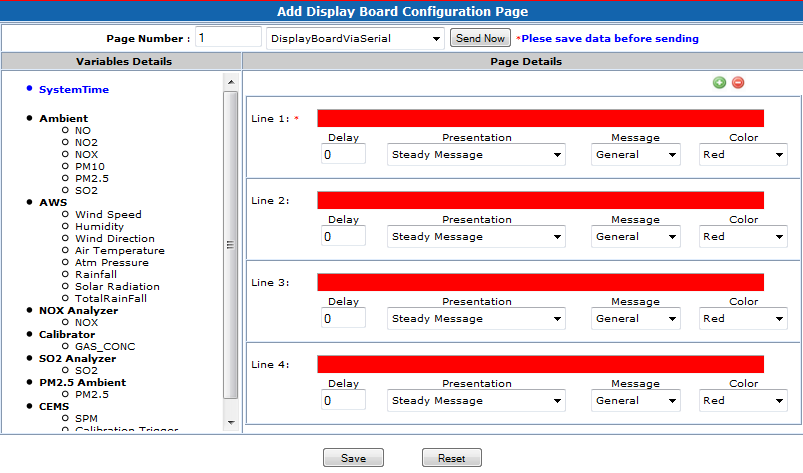
3. At left side it shows the devices and their parameters (gas type of parameters) and right side it shows the lines with details like delay, presentation, message and colour. In upper portion it will show the page number.
4. ![]() By default it shows four (4) lines on UI. User can add/remove lines us button.
By default it shows four (4) lines on UI. User can add/remove lines us button.
5. To configure the parameter in particular line user need to drag and drop the parameter.
6. User can add a text before and after the selected parameter.
7. Click Save. You can add multiple pages.
To Modify a Display Board Configuration
1. Click Output Driver Configuration then Click display board configuration then Click on pages and then on Modify
2. Modify Display Board Configuration Page appears on screen.
3. Select the page number from drop down list. By default it will show first page details.
4. On selection of page it will show the configured details.
5. Change or add new details and click Save.
To Delete Display Board Configuration
1. Click Output Driver Configuration then Click display board configuration then Click on pages and then on Add
2. Delete Display Board Configuration Page appears on screen.
3. Select the page number from drop down list. By default it will show first page details.
4. Click Delete. On confirmation it will delete the page from the system.
