Calibration Mapping
Calibration mapping screen will map calibration sequence to a particular gas / set of gases. When user opens this screen, it will show calculated fields like Value, Zero, and Factor of last valid calibration.
To add/modify calibration Mapping:
1. Click on Calibration then click on Calibration Mapping
2. Select Variable: Select variable from parameter list.
3. Affected parameters: Sometimes same calibration gas is used to calibrate the analyzer for multiple gases, e.g. for NO and NO2. This field shows check boxes for all gas parameters measured by the selected analyzer. It allows user to choose the parameters calibrated by current mapping. By default the gas parameter for which calibration is defined is shown as selected. If data correction is ON, then it is applied to all affected parameters.
4. Select the calibration sequence from 'Select Sequence' drop down.
5. Calibration information details as below-
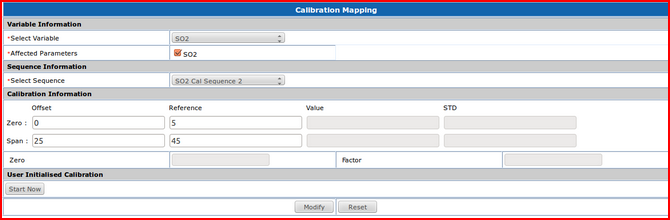
- Offset: the minute, relative to sequence start, from which samples should be used to form the calibration result. For example the Span calibration cycle may occur for the first 10 minutes of a sequence. If you want the last minutes values to be averaged to form the span result enter 9 for the offset.
- Reference (Expected Value): the expected measurement value for zero and span.
- Value (Measured Value): the actual measurement value for zero and span. It is the average calculated using said offset. This field is read only. After successful calibration, result is shown in this field.
- STD: It shows standard deviation for zero and span.
- Zero: it is the difference of Measured Zero Value - Expected Zero Value. After successful calibration result is shown in this field.
- Factor: it is calculated as (Expected Span / (Measured Span - Measured Zero)). This field is read only. After successful calibration result is shown in this field.
User Initiated Calibration: It allows user to start the calibration manually. Click on Start Now
