Add
Steps to follow as shown below:
- Click on Plant Configuration then click on Site, and then click Add.
- Add Site page appears on the screen as shown below:
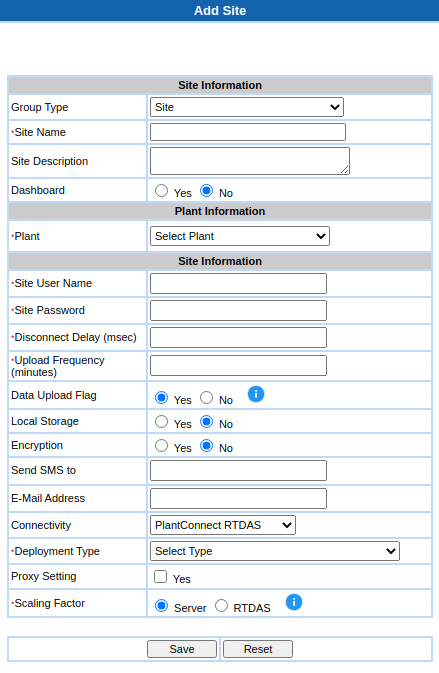
- Enter all the details as required:
- Group Type: The default option is Site.
- Site Name: Provide the site name. It is unique in system.
- Plant: Select the plant under which you want to add this site.
- Site User Name: This is the unique identifier of Edge Gateway in the installation and is used to authenticate the gateway.
- Site Password: Edge Gateway Password.
- Upload Frequency: If net connection between RTDAS and server is lost, RTDAS stores data in files. RTDAS will try to upload these files at every Upload Frequency. In other words, if connection is lost, after every upload frequency, RTDAS will close current files and start writing in new files and try to upload closed files to server. Thus upload frequency decides size of data files.
- Local Storage: If selected Yes, then RTDAS keeps a copy of all the data sent to the Server locally as well.
- Encryption: If selected Yes, then RTDAS will encrypt data when writing in temporary files that are created when server connection is lost. This is to ensure that data is not modified before it is sent to server. .
- Connectivity: It shows how to collect data on server.
- DAM: RTDAS will continuously send the data at the specified polling frequency.
- File Based: Server will accept the data via files. This is the case if the server is secondary server.
- Server API: Data will receive on server through API. This is the case when a 3rd party program is sending data
- Deployment Type: This option is enable only in case of DAM. It shows deployment of DAM and Server.
- Server and DAM on same machine: Server and RTDAS both are running on same PC.
- Server in LAN: Server and RTDAS on different PC's connected in LAN.
- Server on Internet: Server deployed on Internet
- Proxy Setting: Select check box in case Proxy server setting is there. A pop-up will be displayed for providing Proxy setting as shown below:
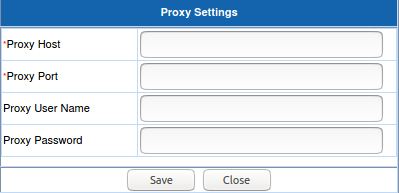
- Scaling Factor – It has 2 options. When Connectivity is selected as ‘PlantConnect RTDAS’, then only this option will be shown.
- Server: When ‘Server’ is selected then Scaling of device's all variables which comes under that site will be done by Server
- RTDAS: When 'RTDAS' is selected then Scaling of device's all variables which comes under that site will be done by RTDAS.
- Click Save.
- If the Site name is already present, you will be shown an error message.
