Add
Steps to follow as shown below:
1. Click on Device Configuration then click on Variable select Add
2. Add Variable page appears on the screen as shown below:
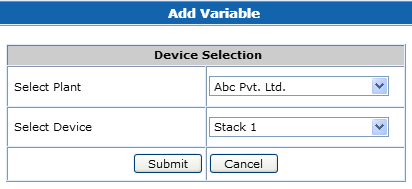
3. Select the device from the drop down list and click Submit.
4. Variable Information page as appears on the screen as shown below:
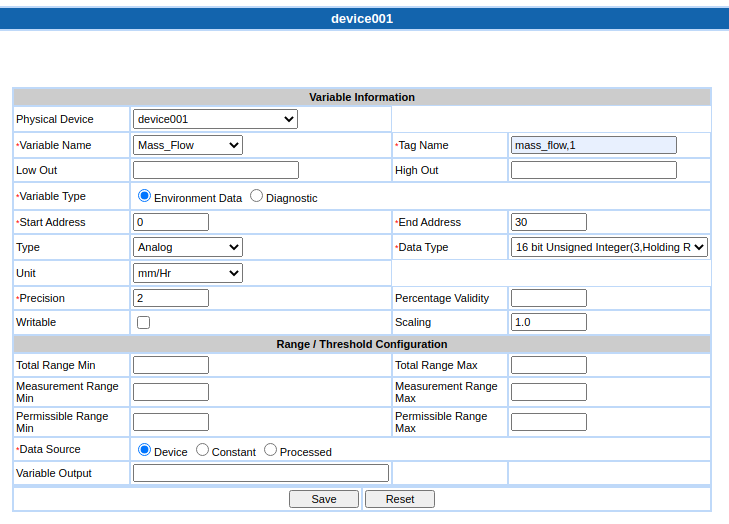
4. Enter the required details:
- Physical Device: Please select appropriate Device
- Variable Name: Select name. Depending on device type, appropriate variables will be loaded in drop down. If you don’t find the required variable in this list, then contact EnviroConnect Support crt@aiplindia.com
- Tag Name: It is the name of the variable as recognized by the device. This is required if device protocol recognizes the variables with name, e.g. OPC protocol. This must be a fully qualified tag name.
- Variable type: Select from Environment Data and Diagnostic. Variables of type Environment Data are reported to regulators as well as used in various widgets and reports. Diagnostics variables are used in calibration and can be monitored thru current data and historical data
- Start Address & End Address: These are required by the protocols that support numeric addressing; it provides 2 fields for specifying the address. e.g. register/coil address/index etc.
- Precision: The number of digits to be displayed after the decimal point.
- Percentage Validity: To get proper information of emissions, minimum data values should be available in any given time range. This field specifies how much data is to be treated as ‘sufficient’ for any given interval. E.g. if % validity is 80% then at least 80% data must be present in given interval. So if polling frequency is 10 sec, then maximum data values polled in 1 hour will be 360. So in any given interval of 1 hour at least 80% or 288 values must be polled. If there are lesser values, then a less than (<) flag is shown in various reports and widgets. See Current Data Help for details on Data Flagging.
- Scaling: Scaling factor, if required.
- Add Range/Threshold information – Only for variable type Environment Data. Define the ranges for the gas.
- Total Range – Total range of the analyzer. If data value goes beyond total range, B flag (Bad data) is set.
- Measurement Range – Measurement range calibrated for the analyzer currently. If data value goes beyond measurement range, S flag (Data under scrutiny) is set.
- Permissible Ranges will be pre-filled as per CPCB norms if master data is configured in Database.
- User can change this limits. If entered limits are other than the CPCB standards, then system will display Permissible Range Change Details section in which user has to provide all required details like CTO letter Number, Remark, From and To dates. See Modify Variable Screen Shot for this section
- If data value goes beyond permissible range, H flag (High permissible limit crossed) or L flag (Low permissible limit crossed) is set. These values are shown in RED color in system
- Data source: It determines the source of data, read from analyzer / constant / processed data
- If user chooses Processed variable, then a formula should be specified. For this click on ‘Create Formula’ link and following pop-up is displayed
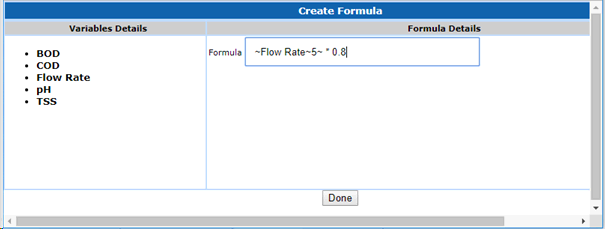
You can create a formula by using variables (Drag and drop them in formula box), arithmetic operators and constants. All variables of current station appear in the list. When you drag and drop a variable in the box, system will add variable id and delimiters to it, e.g. ~Flow Rate~5~. Here 5 is variable id of variable Flow Rate. Do not make any changes in this, otherwise calculations won’t happen correctly.
5. Click on Save.
.
