Add
Steps to follow as shown below:
1. Click on Variable and click on Data group and then click on Add.
2. Device selection page appears as shown below:
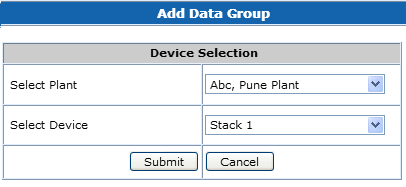
3. Select the device from the drop down then click on Submit.
4. Data Group configuration page appears as shown below:
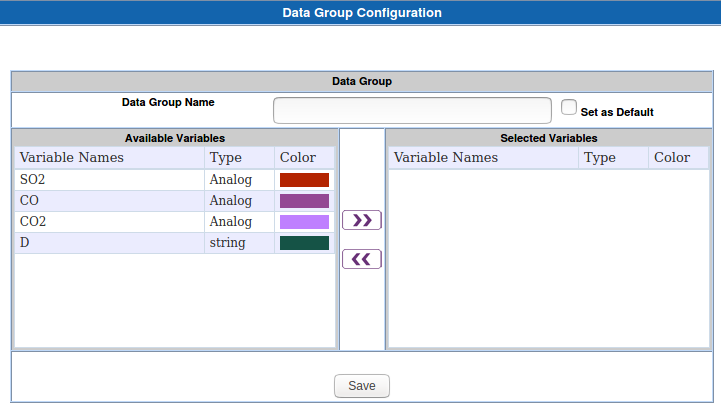
Data Group Configuration Page:
- Data Group Name: Set (or reset) the data group name.
- Set as Default: If selected, this data group becomes the default data group which is shown by default in the Current Data and Historical Data pages.
- Available Variables: This list displays all the variables available for selection.
- Selected Variables: This list displays the variables that have been added to the data group.
- >> and << buttons: Use them to move variables from one list to the other
- Color: Default colors will be displayed to the variables for which color codes are mapped in parameter master table in database and Random colors will be generated for the other variables. User can change the color as per his choice. This is used for the trend of that variable in current and historical data trend
5. Click on Save button to save the data group.
