Add
Steps to follow as shown below:
1. Click on Plant Configuration then click on Plant, and then click Add.
2. Add Plant page appears on the screen as shown below:
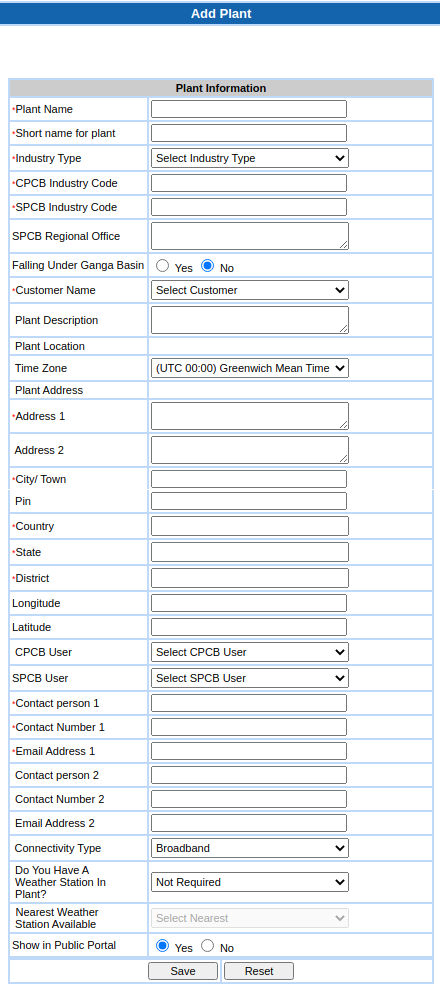
3. Enter all the details as required. The fields marked * are compulsory.
4. Short name: Unique name for plant used in all reports, widgets etc. Max 10 characters
This is used while sending data to CPCB central portal. The short name should not contain space.
5. Time zone – If all installations in a server are in a single time zone, e.g. IST, this is set at one place in server configuration file and this field is read-only. For server having devices in multiple time zones, user has to set the time zone
6. Plant address: Please provide the accurate address because for given address we calculate Latitude and Longitude which are used in the Map. User can also edit this field, but please ensure to give correct values so that plant is shown correctly on the map
Selection of PCB users depends on whether the EnviroConnect server is deployed for SPCB or CPCB.
7. CPCB user: If server deployed for CPCB, then only select CPCB user. This user will be sent data correction requests.
8. SPCB user: SPCB user should always be selected. Typically Regional Officer or Regional Inspector. This user will be sent data correction requests.
9. Connectivity type: Connectivity type used for sending plant data to EnviroConnect server
10. Nearest weather station available – This setting is also controlled thru server config file and is applicable for ambient air quality monitoring. If enabled, user should select nearest weather station if one is already configured in the server. Weather data from this station will be used for widgets like wind rose, poll rose
11. If the plant name is already present, you will be shown an error message.
